
Useful Links
Objective
| Ref | Change | State |
|---|---|---|
| 1 | Change the header colour background to RCC blue | Done |
| 2 | Change the content headers H1 to H3 to be dark and not white | Done |
Track the changes
Theme Style Settings
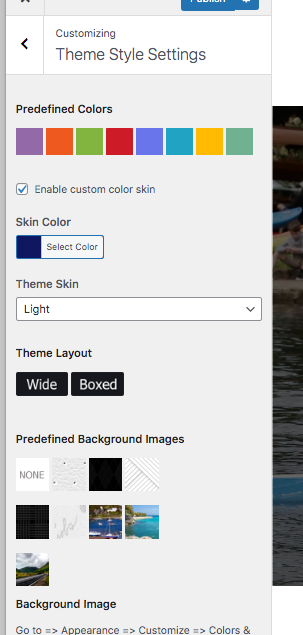
The free version of the theme will overide all colour settings. It only support the Dark theme which prevents colour changes.
with the pro version, you have the choice of Light or Dark: Only light gives the option to change the custom colours in the template.
After changing from the Dark theme, you can then customise other colours.
1: Change the colour of the header section
The colour of the header can be changed, but is confusing in that 2 changes are required:
- Change the heading background coloutrto be custom
- Change the header layout to stop the custom colour being overidden by the default.
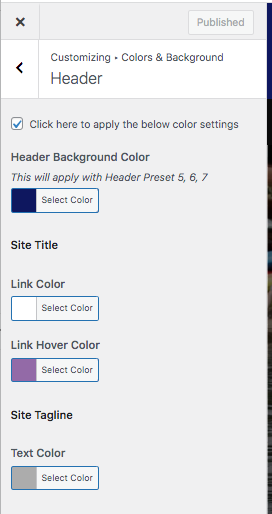
Change Heading background colour
- Go into the Themes/ colours and background, Heading section
- Select the custom colour for the heading background.
- This will not show immediately. The header layout now needs to be changed

Change Heading Layout to custom
- Go into Themes/General Settings/ Header Presets.
- Chaneg the logo planing from one of the first 3 options to one of the last 3 options.
- The first 3 overide the custom header selection.
- Your selected header background colour will then be shown

Change Header Colours in the page content
- From the theme: select colors & Background/content from the menu
- Change the colour options for H1 to H3
